|
<< 点击以显示目录 >> 操作员模块 > 单机操作员控制台 > 常规 > 如何下载,安装和卸载 > Linux > Fedora |
From command line
To install / uninstall the console using command line, you need to have root (superuser) privileges. If you are not logged as root you can use command su in terminal to switch to root mode. Please find information about switching to root mode at http://www.fedorafaq.org/basics/#root
Install
Example:
rpm -i ProvideSupportConsole-fedora-5.5.1.i386.rpm
Note! Please do not forget to use the proper version number in the file name.
Note! Please do not forget to open the folder where the console installer is stored before executing this command. E.g. if the installer is stored on your Desktop, you need to execute
cd Desktop
to open Desktop folder. The folder name is case sensitive.
Uninstall
Example:
rpm -e ProvideSupportConsole
Using installer
Install
To install the stand-alone Operator Console on Linux Fedora (GNOME graphics shell), please follow the instruction:
1.Open Downloads page for Linux on our website at https://www.providesupport.cn/chat-agent-app-for-linux
2.Click Fedora i386 or AMD64 (this depends on your computer processor) link:
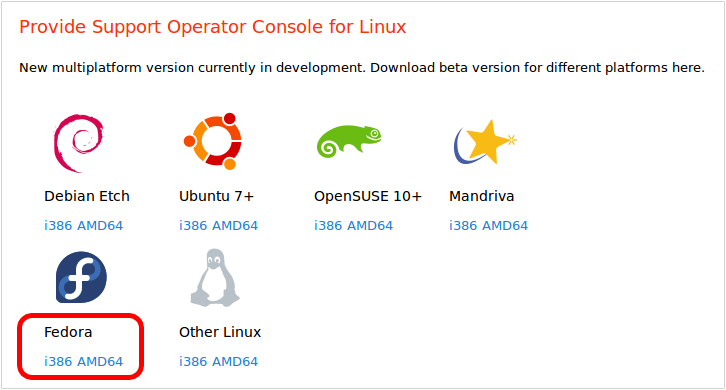
3.Choose Save File option in the opened window and press OK button:
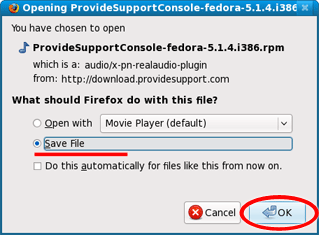
4.The file is saved in your Download folder. Double click the file to start installation:
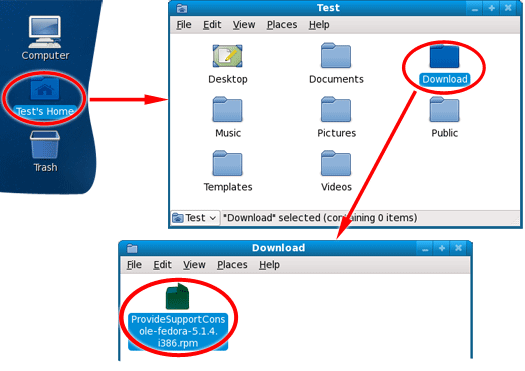
5.Confirm that you wish to install the file by clicking Install on Do you want to install this file? dialog:
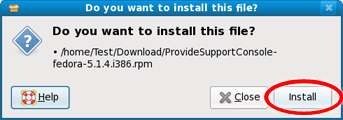
6.Enter your root password and press Authenticate button to confirm that you have the super user privileges:
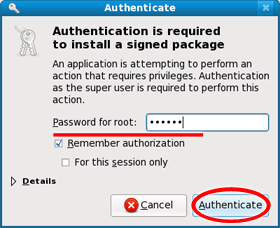
7.Press Force Install button on PackageKit File Installer dialog and enter your root password again:
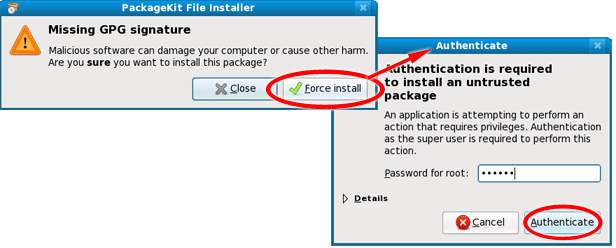
8.The operator console will appear in Applications / Internet after installation:
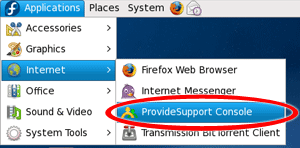
Please restart your system if you cannot see it just after the installation.
Uninstall
To uninstall the stand-alone Operator Console from Linux Fedora (GNOME graphics shell), please follow the instruction:
1.If the console is running close it via File / Exit menu or by right click / Exit on tray icon.
2.Open Add/Remove Software tool via System / Administration / Add/Remove Software:
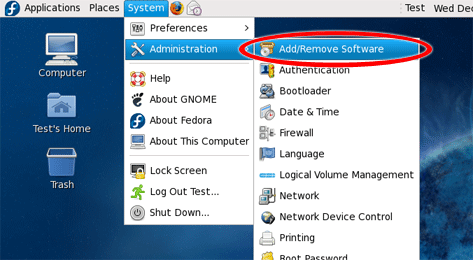
3.Type providesupport and press Find button to find the console package:
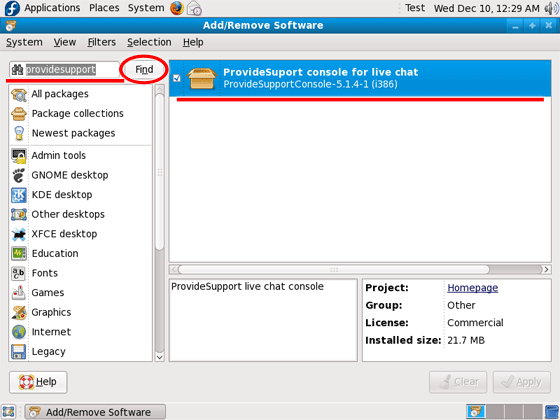
4.Uncheck the console package in the list and press Apply button; enter your root password and press Authenticate button to confirm that you have the super user privileges:
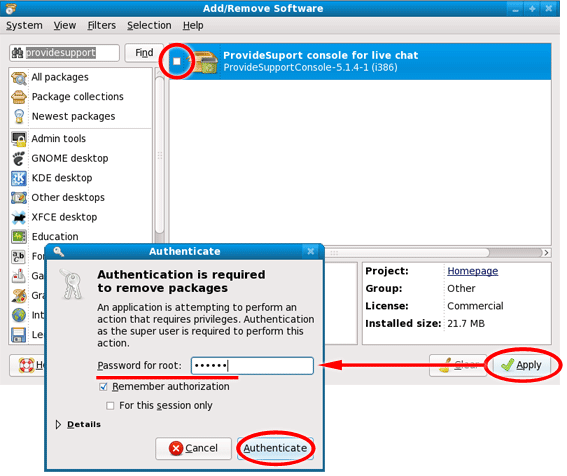
5.After uninstall the console package will disappear from the list and from Applications / Internet.