|
<< 点击以显示目录 >> 操作员模块 > 单机操作员控制台 > 常规 > 如何下载,安装和卸载 > Linux > Debian Etch |
From command line
To install / uninstall the console using command line, you need to have root (superuser) privileges. If you are not logged as root or don't know the root password, but have administrative rights, you can use command sudo to install / uninstall the console. To do this simply prepend sudo to all the commands you would normally run as root in the terminal and use your user password with it.
Install
To install the console please use the following command:
dpkg -i ProvideSupportConsole-debian-i386.deb
To execute it with root privileges please prepend it with sudo:
sudo dpkg -i ProvideSupportConsole-debian-i386.deb
Note! Please do not forget to use the proper version number in the file name.
Note! Please do not forget to open the folder where the console installer is stored before executing this command. E.g. if the installer is stored on your Desktop, you need to execute
cd Desktop
to open Desktop folder. The folder name is case sensitive.
Uninstall
To uninstall the console please use the following command:
dpkg -r ProvideSupportConsole
To execute it with root privileges please prepend it with sudo:
sudo dpkg -r ProvideSupportConsole
Using installer
Install
To install the stand-alone Operator Console on Linux Debian Etch (GNOME graphics shell), please follow the instruction:
1.Open Downloads page for Linux on our website at https://www.providesupport.cn/chat-agent-app-for-linux
2.Click Debian Etch i386 or AMD64 (this depends on your computer processor) link and choose Save Link As... item in the menu:
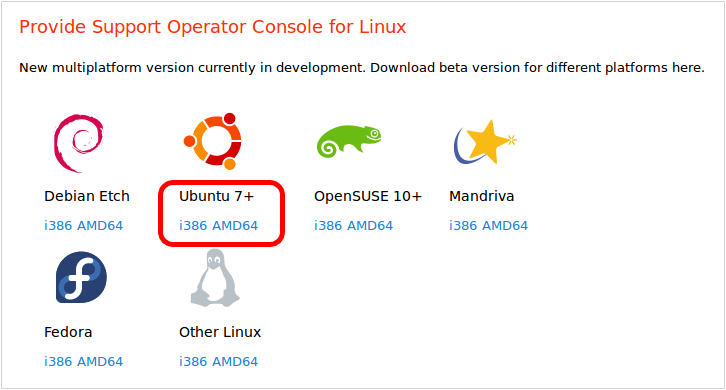
3.Choose Save in folder: your_user_name option in the opened window and press Save button:
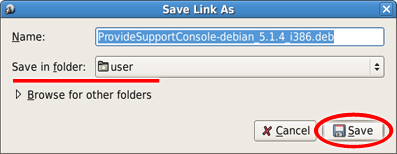
4.When the file is saved double click your user's Home on desktop, find the console installation file in the list, right click on it and choose Open with "GDebi Package Installer" item in the menu:
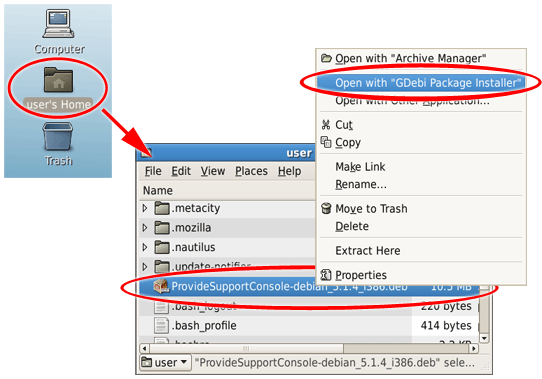
5.Press Install Package button in Package Installer - ProvideSupportConsole window:
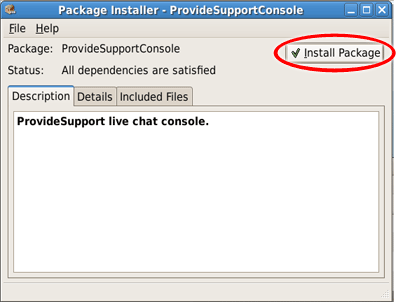
6.Confirm your administrator rights by entering your password and press OK button:
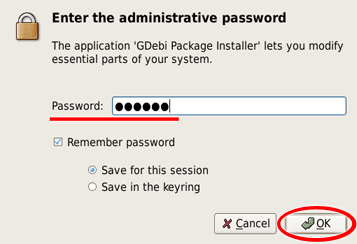
7.After installation is finished close Package Installer - ProvideSupportConsole window by pressing X button:
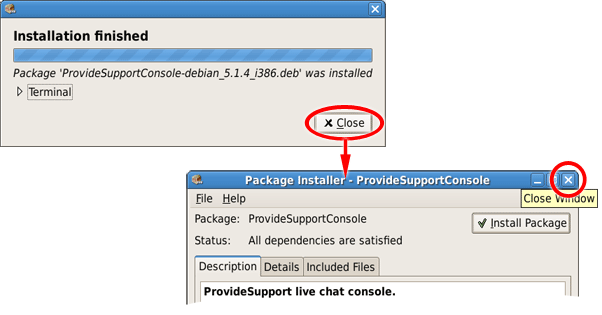
8.The operator console will appear in Applications / Internet after installation:
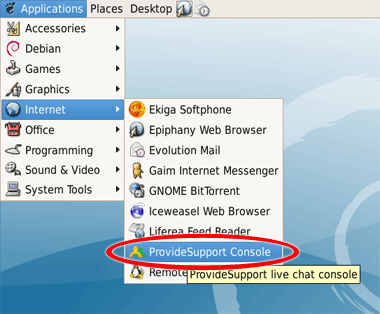
Uninstall
To uninstall the stand-alone Operator Console from Linux Debian Etch (GNOME graphics shell), please follow the instruction:
1.If the console is running close it via File / Exit menu or by right click / Exit on tray icon.
2.Open Synaptic Package Manager in Desktop / Administration:
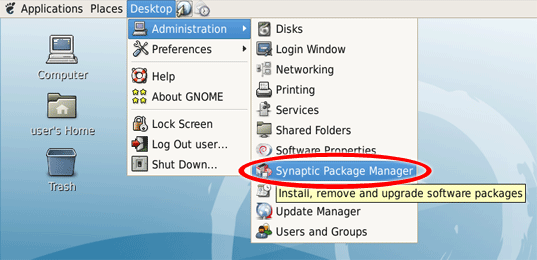
3.If needed confirm your administrator rights by entering your password.
4.Press Search button in Synaptic Package Manager and search for providesupport:
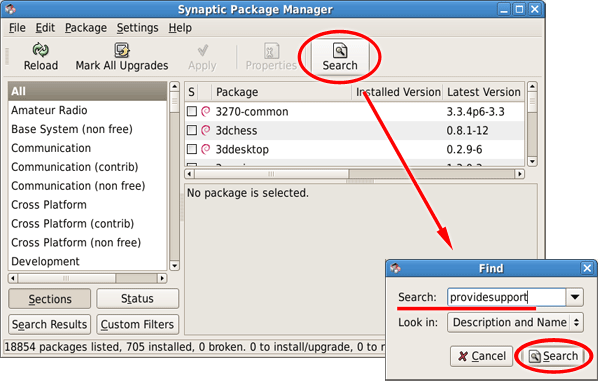
5.When the console package is found right click on it and choose Mark for Complete Removal. The package will be marked by red cross:
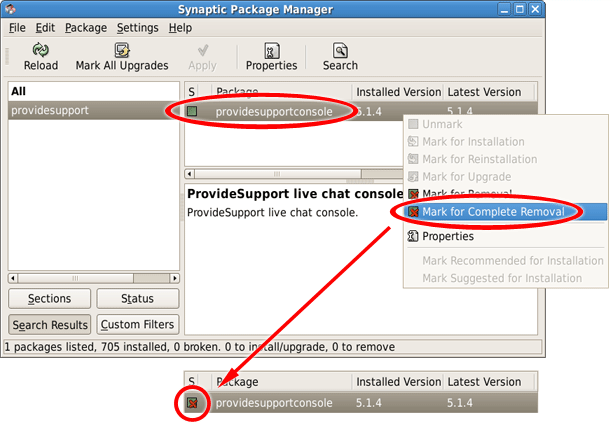
6.Press Apply button to start uninstall and confirm uninstalling the console by pressing Apply button in Summary window:
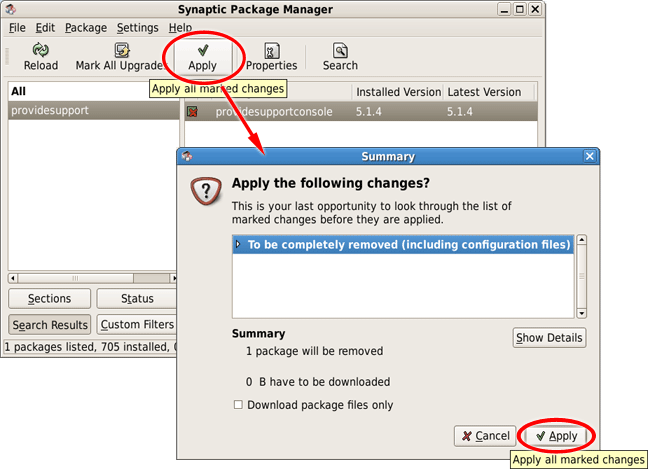
7.When uninstall is finished press Close button in Changes applied window:
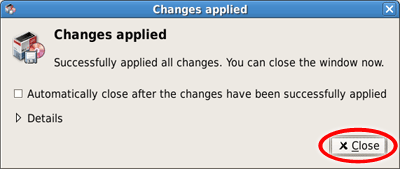
8.Close Synaptic Package Manager.